As mentioned before in this blog, once you implement your unique GA code, you’ll be able to track a whole array of data. This will enable you to analyze certain trends and, depending on your organization’s objectives, may be all the data you’d need to determine your marketing strategy. Having said that, that’s rarely the case. Almost all organizations need some level of customization because your goals will always be unique to you!
So, what do you do if the default Google tracking isn’t enough? What if there are certain actions on your site that you hope your audience performs? You may want them to read your blog posts, click on “download brochure” links, or watch a video. In other words, you may want your visitors to perform actions on your site that Google Analytics doesn’t automatically track. So, what do you do?
One way of tracking these actions is setting up goals. Goals can be anything from filling out forms, signing up for accounts, downloading documents to even buying an item from your e-commerce store. Once enabled, every time a visitor performs an action defined as a goal, Google Analytics will record that action as a conversion. After collection, you will be able to use that conversion data in several different ways, some of which I will mention later in this post. You can even set up new segments based on these goals and look at your regular reports in a completely new light.If goals are not enabled yet, you have a couple of options to do it. When you are in your reporting view, you can click on Conversions in the left-hand menu, and then Goals, and then Overview. If goals aren’t enabled, you will notice a “Set up Goals” button right there and you can just click on that. Another way is to go to your Admin panel, and under the View menu, click on Goals. Since these are view-based goals, make sure that the correct view is selected before you proceed!
There are 4 different types of goals you can choose from:
- Destination
- Duration
- Pages/Screens per Session
- Event
Let’s go through each of these in more detail.
The first one, a destination type goal, is where you specify a URL to Google Analytics; and every time a user makes it to that page, Google will log that data as a goal conversion. This type is mostly used for “thank you” or “order confirmation” pages where a user completes an action that may require a few steps, such as buying a product, completing a survey, or signing up for your newsletter. A crucial reminder here is that you need to make sure that not everyone can reach this destination. In other words, only users who have completed a certain action should be able to get there. Because if that person hasn’t completed that action but still could get to this destination, your numbers will be inflated and you will receive inaccurate information.
The next one is a duration type goal. If you want to track how much time users are spending on your site, then this one would be ideal for you. For example, if you are an informative site that mainly publishes helpful articles, you may not want to bounce rate as one of your KPIs, but may instead want to use time spent as an indicator of engagement. You may say “anyone who’s spent more than 3 minutes on the site counts as having completed this particular goal” and so on.
In a similar manner, you can also use pages/screens per session as another indicator of engagement when it comes to goal conversions. If you are tracking how many pages your visitors viewed, you may want to go with this option. If you are a blog, for example, you may want to set this up as people having viewed “3 pages” (in other words, 3 posts) and you can start identifying how many visitors performing the actions you’d like them to and become readers of multiple articles in each session.
The last one, event type goals, allows you to set up a goal that is triggered by an event that you’ve already created. For example, if you are tracking the number of “play button” clicks on a video you have on your homepage, and you want to create a goal based on this event, you can choose to go with this option. There’s a lot more that you can do, but we haven’t really covered events in this blog, so I won’t go into much detail in here for now as I’d like to keep the focus on setting up goals.
Of course, counting how many conversions have occurred isn’t the only benefit of setting up goals. While there are other ways of getting similar, if not the same, sets of data, goals open up a whole new array of analyses that will be invaluable for your growth.
One area where you can use goals are is conversion funnels where you can define certain steps that users may be going through. For example, if you have set up a destination type goal where every time someone makes it to the thankyou.html page Google records a goal conversion, you can set up a funnel with certain product pages as the previous steps. Your e-commerce page could be the first page you set up in the funnel, and then perhaps the payment page could come next, and the goal that you’ve already created for the thankyou.html URL could come as the last step. That way, Google will give you a clear funnel where you can analyze the patterns users go through. You might identify certain dropout areas that are affecting your conversions and make changes on your website accordingly.
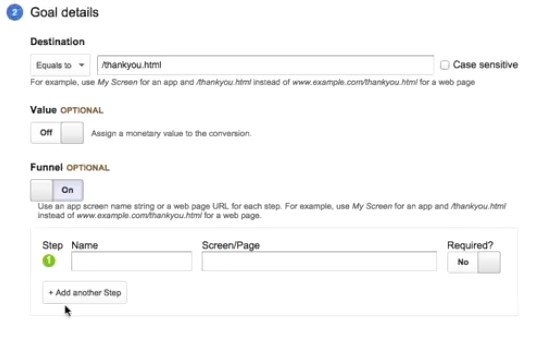
Example 3: Enable Conversion Funnels
Another popular feature of goals is that you can assign value to certain goals. For example, if you don’t have full e-commerce integration, but you still want to get a sense of what the dollar value of certain actions might be, you can assign a value to your goals. Here are some important notes if you will choose this route, though. First, you need to make sure that every conversion would have the same monetary value. Since you can only assign one value per goal, if each action within that goal category won’t count as the same value, then this option will not be useful to you. There are other ways to track dollar value, so you’ll be better off with going with those. And second, you may also want to make sure that you have a good sense of what that value is. This is a little easier if you are selling a product and you know what you are charging per product. But it’s harder if you want to assign a monetary value to certain actions that may not necessarily generate direct revenue for you. One good example here is leads. Let’s say that your lead conversion usually is 10%. And you know that last year you had 1,000 leads with a $15,000 revenue. Based on the lead conversion rate, that gives you 100 leads that eventually converted became revenue generating customers. You also know that your revenue was $15,000 which means your revenue per lead was around $150. This last number, $150, is what you can plug into Google Analytics as your goal value if you have a goal that counts users who are considered leads. That way, not only will you get how many leads you’ve generated, but you’ll also get a good sense of what the monetary value might be. If you go this route, you should periodically verify your revenue per lead numbers. As with anything in Google Analytics, never treat anything rules written in stone! Analytics requires constant updates.
Goals can offer so much more; but I wanted to position this article as more of a begging point. We will update our blog periodically to offer more tips for our users, so stay tuned for upcoming content covering more on goals and other customization methods. For now, I hope that you’ve identified areas where you can implement goals for your organization and start setting them up right away!
Any questions? Feel free to reach out to use anytime!
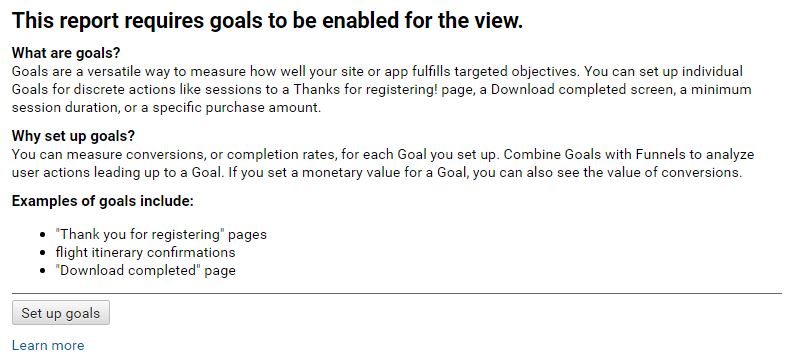
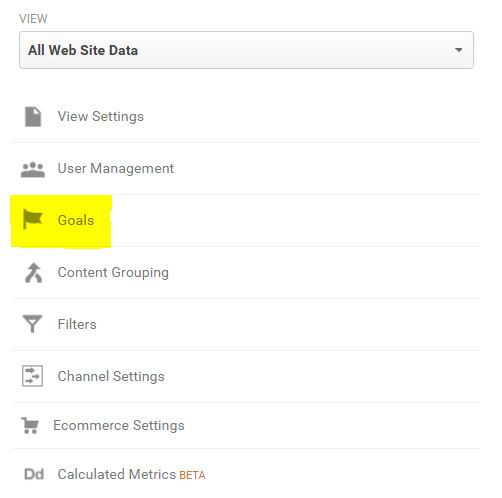
Recent Comments